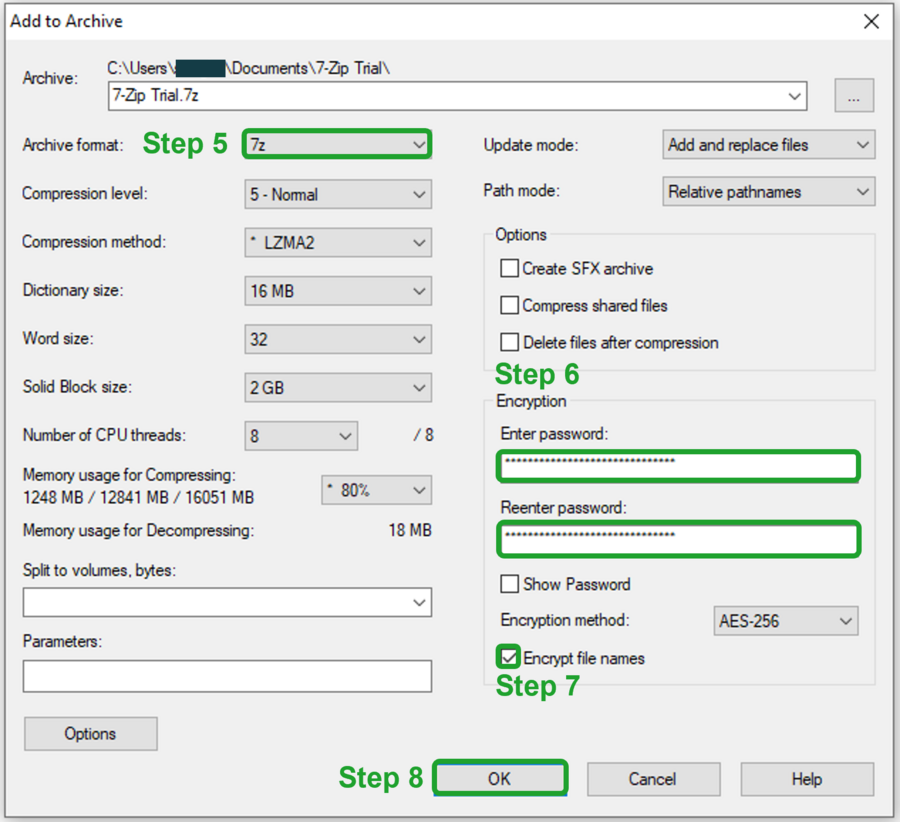Encryption with 7-Zip
Sometimes the technical requirements for encrypted email communication are not met by all parties. In this case, we recommend that you use 7-Zip to encrypt your data.
7-Zip is free, open-source software that helps you reduce the size of files and folders to save storage space. This process is called compression. When using the 7z file format, the programme also offers the option of secure encryption.
You can then email the encrypted 7z file. Important: Be sure to give the decryption password to the authorised recipients separately from the email, e.g. by phone or via RocketChat.
How to download the software
Contact your IT support team to have the software downloaded and installed by an administrator. If you are supported by the Central Windows Services (ZWD) team, please contact your IT Workstation Equipment Coordinator (K_ITA).
Official programme website: https://7-zip.org/
How to encrypt files
1) Open the 7-Zip file manager on your computer.
2) Navigate to the folder containing the files you want to encrypt.
3) Highlight the files you want to encrypt by selecting them.
4) Click on the green + Add button in the top left corner.
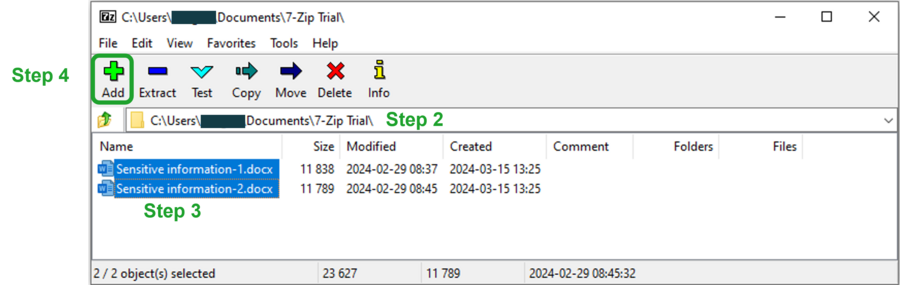
5) In the new window that opens, select the 7z archive format.
6) In the Encryption field on the right, enter a strong password and confirm it by entering it again. Save your password in a trusted password manager, such as KeePassXC, so that you do not forget it.
7) Tick the Encrypt file names box under the password.
8) Click the OK button at the bottom to create an encrypted archive.
9) Before closing the 7-Zip file manager, wait until the encryption process is complete and you see a file with a .7z extension in the folder.